Boost Your Business With Shopify Gift Cards

If you’re in the ecommerce business, you’ve undoubtedly heard of (or considered using) Shopify. As of 2023, the ecommerce giant has more than 4.5 million customers worldwide and facilitates 10% of ecommerce in the United States.
While gift cards first made an appearance in the 1970s, gift cards for Shopify are—obviously—a considerably newer development. Shopify gift cards can be used to buy both products and services on your Shopify store.
If you’ve already jumped on the Shopify bandwagon, you will appreciate the difficulties that come with retaining customers and increasing customer loyalty. Upscribe is a platform that gives your subscribers flexibility in managing their subscriptions. It integrates with Shopify to create a unified experience for you and your customers.
In this article, we’re going to look at the practical steps you can take to boost your business with Shopify gift cards.
What is a Shopify gift card?
First, let’s clarify what a Shopify gift card is. It’s a card, either physical or digital, that has been preloaded with a cash value. This can be used towards purchases on your Shopify store.
There are three main types of gift cards:
- Physical Gift Cards: Great for gift giving, physical cards are sent to recipients through the mail. They will have a code that allows customers to buy things online in the specified store.

- Digital Gift Cards: Digital gift cards are emailed rather than mailed and can be put towards online purchases in the specified store. If you’re using Upscribe, you can provide customers with the ability to gift subscriptions easily, which can be seen below.

- Bulk Gift Cards: Bulk gift cards are bought in bulk, normally for employees or corporate gifting.
Why Use Shopify Gift Cards?
Gift cards are a relatively simple way of boosting your business. They offer fantastic brand exposure and connect your ecommerce business with special gifting occasions, like birthdays.
Here are three more top reasons why Shopify gift cards are great for business:
- Increase your sales and profits: Once someone has bought a gift card, that money is yours, regardless of the cost of their purchase. A customer might, for instance, use only part of the card’s value. Or, you might use the opportunity to upsell. This means you promote more expensive products to the recipient so that they spend more than the card’s value.
- Convenience: Shopify gift cards are more convenient to use than credit cards or cash. They can be sent to an email address or through SMS. Recipients can access both of these via their smartphones for easy redemption.
- Boost customer retention: When someone buys a gift card from you, they are normally purchasing it for someone else. This means two people heading to your ecommerce store instead of one. Gift cards are a brilliant way of boosting customer retention and attracting new customers.
How to Setup Shopify Gift Cards
Hopefully, by now, we’ve convinced you that gift cards are a worthwhile Shopify venture. Now, we’ll give you step-by-step instructions on how to set up your Shopify gift cards. Don’t worry, it’s easy!
Step 1: Log into your Shopify Store
Your first step, as obvious as it might sound, is to log in to your Shopify store.

Once you’re in, head over to ‘Products’ then select “Gift cards”.
From here, there are two options. These are “Add gift card products”, which allows customers to buy gift cards from you, and “Issue gift card”, which allows you to send a gift card to someone.
For this article, we’re sticking with the first option. So, click “Add gift card products”.
Step 2: Add or Update a Gift Card Product
Your next step is to add details to your gift card. Give it a simple title and a detailed description.

You should also add a good-quality image or two to accompany it. Even though it’s a digital card, an image will make it more appealing. Use the colors and branding of your Shopify storefront to make it easily recognizable amongst your customers.
You can update your gift card details at any time by selecting “Gift cards” from the options under “Products” in your Shopify dashboard.
Step 3: Add a New Gift Card Product Denomination
Give your gift card values by adding product denominations. By default, Shopify displays four. However, you can easily add or remove some if you like.
To add your denominations, go to “Manage” on the right-hand side of your Gift Card screen. Click on “Add denomination” to add more. Or click on the trash can symbol to remove those you don’t want.
When you’re choosing your gift card values, it’s good practice to align them with your subscription or product prices. For example, if your subscription service costs $20/month, consider having values of $20, $40, $60, and $80, respectively. That way, customers can pay for the number of months they wish to gift.
Step 4: Add to Collection
With Shopify, you can also add gift cards to collections. Here’s how:

From the Gift card page, click on “Collection”. Then choose an appropriate collection to add your card to.
Step 5: Publish
Finally, it’s time to publish your gift card. Switch its status from “Draft” to “Active”. Be sure to save your changes before you leave the page.
Then, it’s time to promote your newly-launched gift card. Upscribe is a subscription management platform that helps users boost customer loyalty and reduce the dreaded churn of business. You can integrate Shopify gift cards with your Upscribe account, so your customers can gift subscriptions for special occasions.
Creating QR Codes for Shopify Gift Cards
Did you know that you can create QR codes for your Shopify gift cards, too? These scannable codes make gift cards even more convenient to use, particularly if you also have a physical store.
Step 1: Add a Third Party App
Shopify enables users to integrate third-party apps into their stores and systems.

Your first step is to select “Add apps”.
Step 2: Search “QR Code Generator”
Next, type “QR Code Generator” into the search box.

Step 3: Install the app

This is a simple and free QR code generator. Click on “Add app” to install it.
Step 4: Follow the Steps
Finally, follow the steps provided to generate your QR codes and integrate them into your gift cards.

QR Code Generator will appear under your “Apps” in your Shopify dashboard. When you select it, it will prompt you to choose what product you want to create a QR code for. It will then take you through a series of short steps to create your gift card QR code.
Handy Shopify Gift Card Tools
Here are a few tools that make managing Shopify gift cards simpler. You can access all of these through the Shopify app store.
#1: Rise.ai: Gift Cards & Loyalty
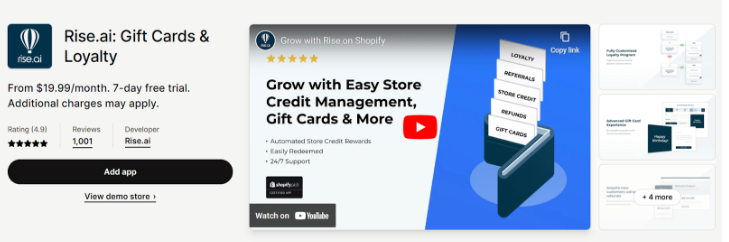
Rise.ai is a comprehensive credit and gift card management application. It offers advanced solutions to grow customer loyalty and retain customers. Features include gift cards, customer rewards, loyalty programs, and refunds, to name a few. With this solution, you can offer customers incentives like points and a store credit to encourage further purchases.
#2: GV: Gift Cards Loyalty Rewards

With Govalos, Shopify users can enable their customers to personalize their gift cards with their own messages and quirky designs. When customers buy a gift card from your Shopify store, they will also be able to choose a specified date to send it to their friend or relative.
#3: Vify: Gift Cards, Gift Message

Vify’s Professional Gift Cards give Shopify stores more options for customizing their gift cards. Customers can design gift cards and send them instantly to the recipient. Plus, Vify can alter the language of the gift card according to the customer’s location, which can help stores target international users easily.
Shopify Gift Card Best Practices
Here are three best practices for using Shopify gift cards:
- Promote gift cards as a gift option: Display your gift cards prominently on your storefront and marketing materials to make their availability clear. Communicate the advantages of using a gift card and giving one as a gift. Highlight aspects such as convenience and flexibility. You might also offer custom designs to suit the recipient’s taste and make the gift more personal.
- Make it easy to redeem gift cards: If something’s difficult, people are less likely to do it. Therefore, it’s essential you make the whole gift card experience easy for both your customer and the recipient. Build a web page dedicated to explaining step-by-step how to redeem gift cards. If you’re using digital gift cards, include a link that will take users to the redemption page quickly. Alternatively, if you’re using physical gift cards, including instructions on the card itself on how to redeem it. Don’t forget to add terms and conditions, as well as restrictions and/or limitations.
- Use gift cards to drive sales and customer loyalty: Treat gift cards as a golden opportunity to drive sales and customer loyalty. Use them as a promotional tool to encourage customers to come back for more. You could, for example, give a free gift card after customers spend a certain amount of money.
Conclusion
Shopify gift cards can be leveraged for customer retention and sales growth. To make the most out of them, integrate customer-focused tools into your Shopify interface. Tools can give you and your customers greater flexibility and customization options.
Upscribe is one such tool. Take your Shopify gift cards to the next level and let your customers give the gift of a subscription to their loved ones.
Schedule a free Upscribe demo to learn how the platform can help you manage your customers and grow your business with gift cards, customer incentives, and a comprehensive subscription management dashboard.

